Previous page: EA Builder Pro - Tutorial - Deep dive.
Tutorial - Part 1: EA Builder Pro
Last update: 22 April 2023
To get started creating our first Expert Advisor (EA), which is a trading robot, click the blue "Add Expert Advisor" button, which you can find when using our Webtool.
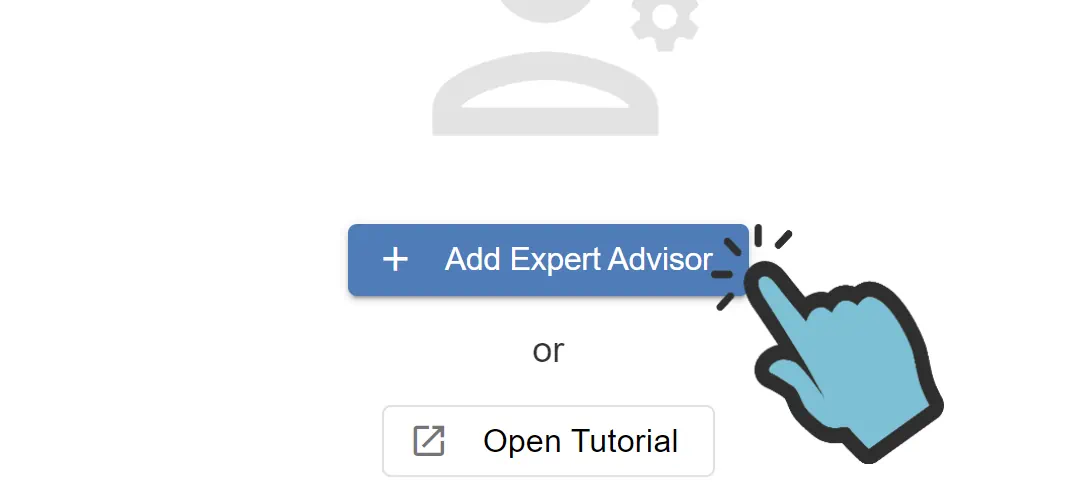
Choosing a template
Next, you will be asked to choose a template for either MT4 or MT5. If you don't know which one to choose, please see my Blog: MT4 or MT5, which is best? Next, decide if you want to start with a working example, for example the 'Moving average template', or if you want to start with an empty EA. Since we're going to build a new EA from scratch and we're going to guide you through all the steps, we're going to choose 'Empty template'.
The other templates are example EAs, to get a quick look at a working EA for evaluation purposes. If you already know how our tool works, or if you're going to follow this tutorial, we advise the "Empty template". This way, you don't have to start by removing things you don't want.
Name and create
Next, enter a name for your EA. We will name our EA 'Cowabunga' and then we will click "Create EA".
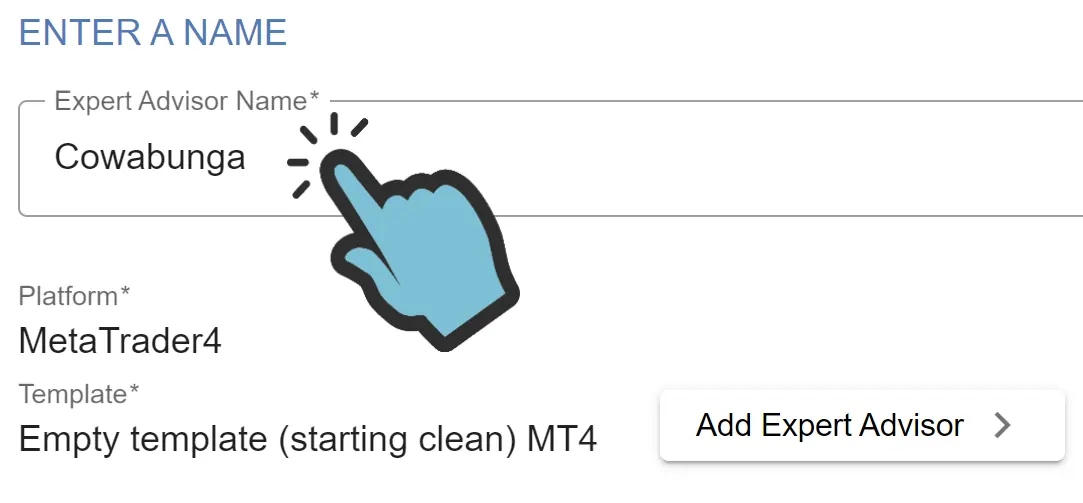
The tool will now automatically open your EA, split into 4 main parts: Indicators, Signals, Strategy and Money management. In the next part of this tutorial we will start with the first section: Indicators.
Next: Part 2 : Indicators.