Create a EA Using Indicators
Here’s a video to show you how to use Custom Indicators in EA Builder Pro.
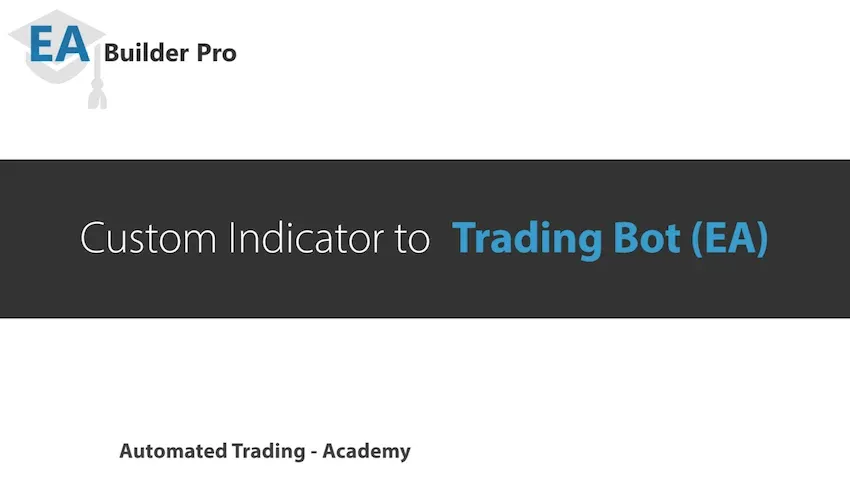
Indicators are important values used by your expert advisor (EA), both for signals to create entry and exit conditions and for some of the modules to set your stop loss (SL)/ take profit (TP). Before you can use any indicators, you will first have to add these to the Indicator section of your EA. By default, we provide all the standard MT4 and MT5 indicators, which you are probably already accustomed to. In addition, you can add your own indicators, which you either developed yourself or obtained from online sources.