Get Started with EA Builder Pro
Skip reading: here’s a quick video to show you how to use EA Builder Pro to create your own EA.
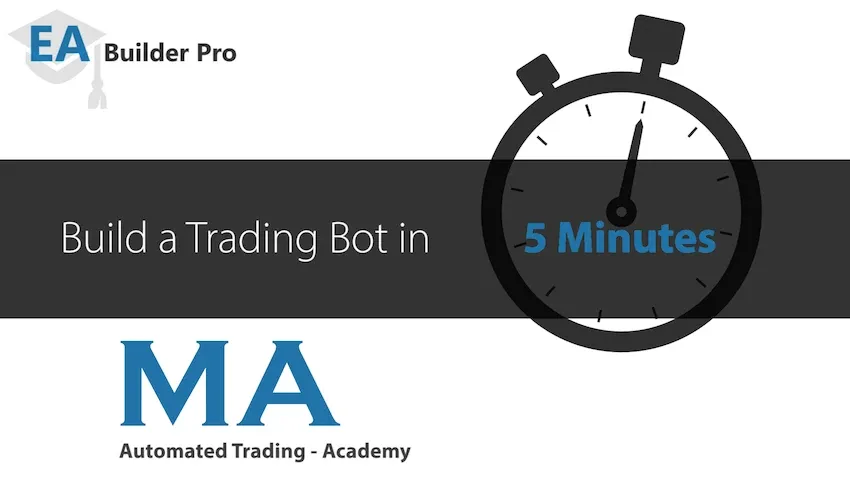
What is EA Builder Pro?
Section titled “What is EA Builder Pro?”EA Builder Pro is a web-based tool which provides you an easy to use UI (user interface) to create Expert Advisors (EAs). EAs are fully automated scripts, or bots, which can be used to fully automate your trading. EA Builder Pro works on your laptop, tablet or smartphone. However, the EAs must run on a computer (desktop or laptop) or, preferably, on a VPS (server) for greater reliability.
If you do not want to build your own EA but would like a professional to build an EA for you, hire a programmer here.
Currently EA Builder Pro allows you to export your EA to two platforms:
- MetaTrader 4 - file extension: .ex4 / mq4
- MetaTrader 5 - file extension: .ex5 / mq5
To run your EA you need to setup MetaTrader 4 or MetaTrader 5, depending on the platform you prefer. Read more about MT4 and MT5: MT4 or MT5 which is best?. To setup and run your first EA, please see our step by step instructions: Run your first EA.
Why subscribe to EA Builder Pro?
Section titled “Why subscribe to EA Builder Pro?”Although You could learn to write code yourself:
- Learning how to code takes a lot of time, more than just weeks or months. Becomming a good programmer takes years.
- You will need to learn MQL which is specific to MetaTrader only.
- You can’t switch between platforms easily. If you wrote your code for MetaTrader 4 and would like to make the switch to MetaTrader 5, or another platform, you’ll have to start over learning the specifics of MQL5. In EA Builder Pro you can recreate your EAs written for other platforms with just a few clicks.
- All of the above takes away the focus of what is really important, which is creating profitable EAs with decent risk management. This way, you can spend your time fully focused on what you want to achieve without losing time.
How does EA Builder Pro work?
Section titled “How does EA Builder Pro work?”EA Builder Pro has been designed to make building EAs relatively easy, but especially fast once you get familiar with the system. We also offer EA templates to get you started. Just add an new EA, select the template of your choice and you are good to go. If you’d like to start from scratch, just select the Empty template.
When you’ve created your EA you will notice it’s split into different components:
- Indicators and Custom Indicators
- Signals (with conditions)
- Modules
- Money management
Each component will be discussed later in this document. Keep in mind that at any time in the building process you have 2 options for testing:
- Export your EA to MetaTrader 4 or 5 and then run your backtest in MetaTrader on your own PC.
- Have EA Builder Pro run the backtest for you, so that you don’t have to power on your PC.
Indicators and Custom Indicators
Section titled “Indicators and Custom Indicators”You can add, edit or delete indicators from your EA. Once added, your indicator is ready to be used by your EA. All standard indicators are available to be added, but you can also upload your own indicator. For more information about indicators go to indicators.
Signals
Section titled “Signals”Signals are the set of rules (conditions) your EA will evaluate before opening (or closing) orders. The indicators you added can be used here. The Signal editor is extremely flexible, this means you can make any signal that you like. There are 4 types of signals.
- Open Buy
- Open Sell
- Close Buy
- Close Sell
The Open Buy and Open Sell are used to open an order. The Close Buy and Close Sell are used to close orders. Closing orders can also be achieved by using the Close modules.
For more information about Signals go to Signals.
Modules
Section titled “Modules”There is a large library of Modules built into the system. Simply ‘Enable’ a module and change a few settings to have the module behave as you want. Modules are devided into 3 categories:
- Modules which prevent opening.
- Module for opening.
- Modules for closing.
For a complete list of modules and their application go to Modules.
Money management
Section titled “Money management”Configure how much risk is right for you.
- Fixed lot size
- Fixed risk
- Linear lot size
- Martingale
A fixed lotize will always be the same no matter the balance on your account. Fixed risk will adjust the lot size based on the (dynamic) position of the SL. A linear lot size will grow or shrink with your account size. Martingale will compensate lot size for losses. For more information about money management go to Money manager.
Export to MetaTrader 4 or 5
Section titled “Export to MetaTrader 4 or 5”When you’ve finished your EA you have the option to export it to MetaTrader 4 or 5. This can be done by clicking the ‘Export to MetaTrader’ button. This will generate an ex or mql file for you, which is your own fully working expert advisor. You can backtest your EA in MetaTrader or run it in a demo or live environment.
Backtest in EA Builder Pro
Section titled “Backtest in EA Builder Pro”EA Builder Pro has a built-in backtester which you can use to quickly test your EA without the need of exporting it. Handy for when you’re not near your PC. Just press the ‘Run Backtest’ button, choose the test period, symbol and spread and start the test. Once completed you will receive the results under the ‘Backtest’ menu item.