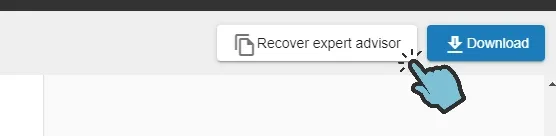Run a backtest
EA Builder Pro has a built-in backtester which has been embedded in the system. You can run your backtests on the fly without ever exporting your EA. With this feature you can quickly identify profitable strategies. If you would like to run a backtest in EA Builder Pro you wil need to register and login. From then onward you have the option to click the “Run Backtest” button.
- Our MT4 backtests are using the Dukascopy tick data.
- Our MT5 backtests are using the Pepperstone tick data.
Every broker will have slightly different tick data, which produces different results especially if you’re a (micro) scalper. We highly recommend using MT5 instead of MT4, because MT5’s tick quality is much better.
If you’re a scalper, it’s common —especially with scalping strategies or those involving low take profit (TP) and/or stop loss (SL) levels— for spreads and commissions to significantly impact your results. For scalping strategies, it’s recommended to: 1: backtest on your local machine only. 2: verify spreads, commissions and latency match your broker’s.
However, if you’re not a (micro) scalper, please make sure:
- You use the ‘Every tick based on real ticks’ testing model if using MT5 for the most accurate ticks.
- If your account has a commission per lot, verify (in MT, ‘Strategy Tester’ tab, ‘Orders & Deals’) the commission column is filled.
Get started
Section titled “Get started”
Backtest parameters
Section titled “Backtest parameters”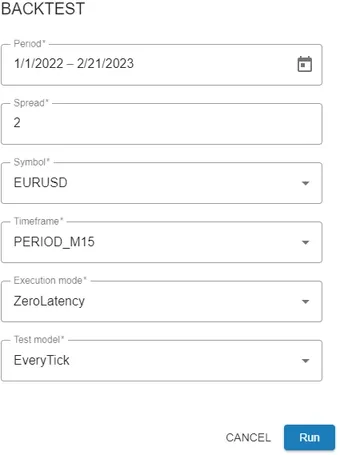
In the backtest dialog you can specify the backtest parameters.
- Period: The period for the backtest to run on.
- Spread: The difference between bid and ask price.
- Currency pair: The currency pair (eg. EURUSD) for your backtest.
- Timeframe: The timeframe (eg. 1 min, 5 min, 1 hour etc.)
- Execution mode: Simulate real world execution by setting a small delay between placing your order and the execution of your order. Supported in MT5 only.
- Test model: Test on specific events.
When done click the Run button and a backtest will be queued.
Backtest progress
Section titled “Backtest progress”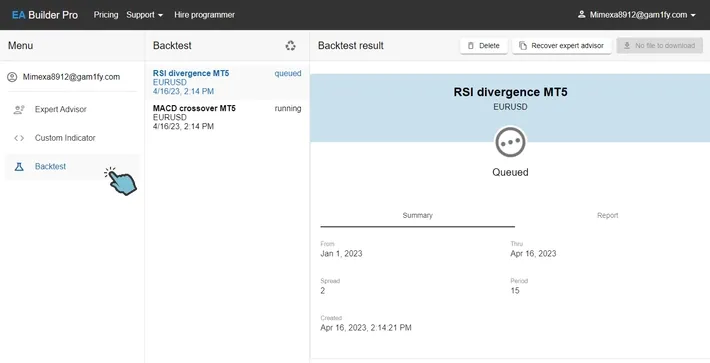
Your backtest will be added to a queue. The queue operates on a first scheduled - first processed basis, which means that - when there are other backtests queued - it can take some time before your backtest will be processed. This depends on the amount of queued backtest at that moment. You can monitor your backtest progress under “Backtest” when you click the menu.
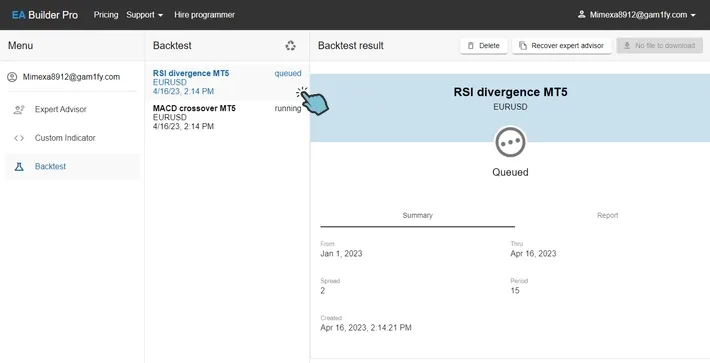
Backtest report
Section titled “Backtest report”When your backtest has finished you can view your backtest report or click to download.
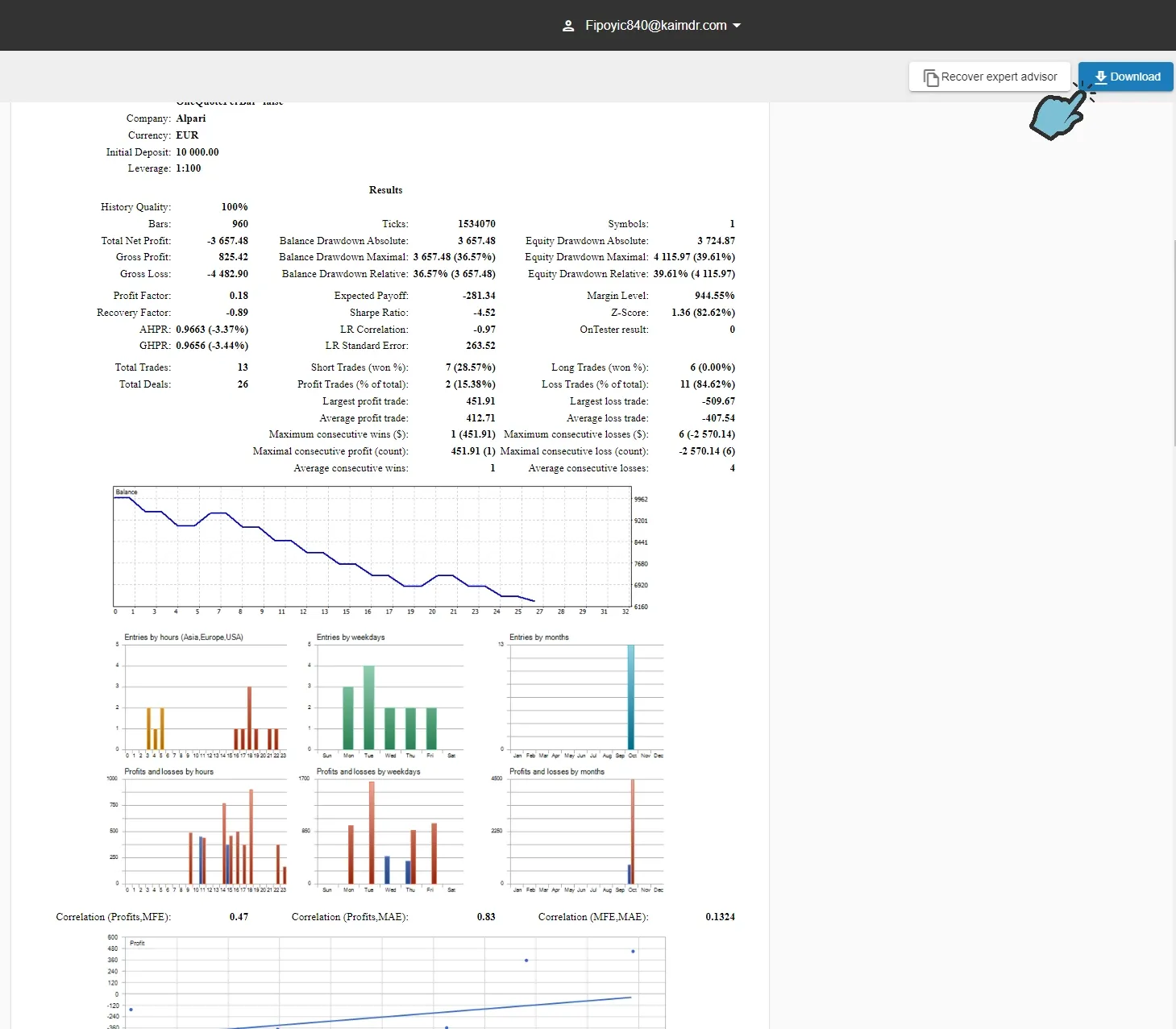
Recover EA
Section titled “Recover EA”If you would like to recover the EA for the backtest results you are viewing click on the Recover expert advisor button. This EA with specific parameters for this backtest will be added to your Expert Advisor List.