Alerts & Notifications MT5
MetaTrader 5
Section titled “MetaTrader 5”Enable notifications on MT5 terminal
Section titled “Enable notifications on MT5 terminal”Follow these steps to enable notifications in MT5:
- Launch MT5: Start MetaTrader 5
- Login: Log in to your trading account
- Access Settings: Click “Tools” menu > “Options”
- Notifications Tab: Go to “Notifications” tab
- Enable Push Notifications: Check “Enable Push Notifications”
- MetaQuotes ID: Enter your ID from the MT5 mobile app settings
- Test Notification: Click “Test” to verify setup
- Save Changes: Click “OK” to save
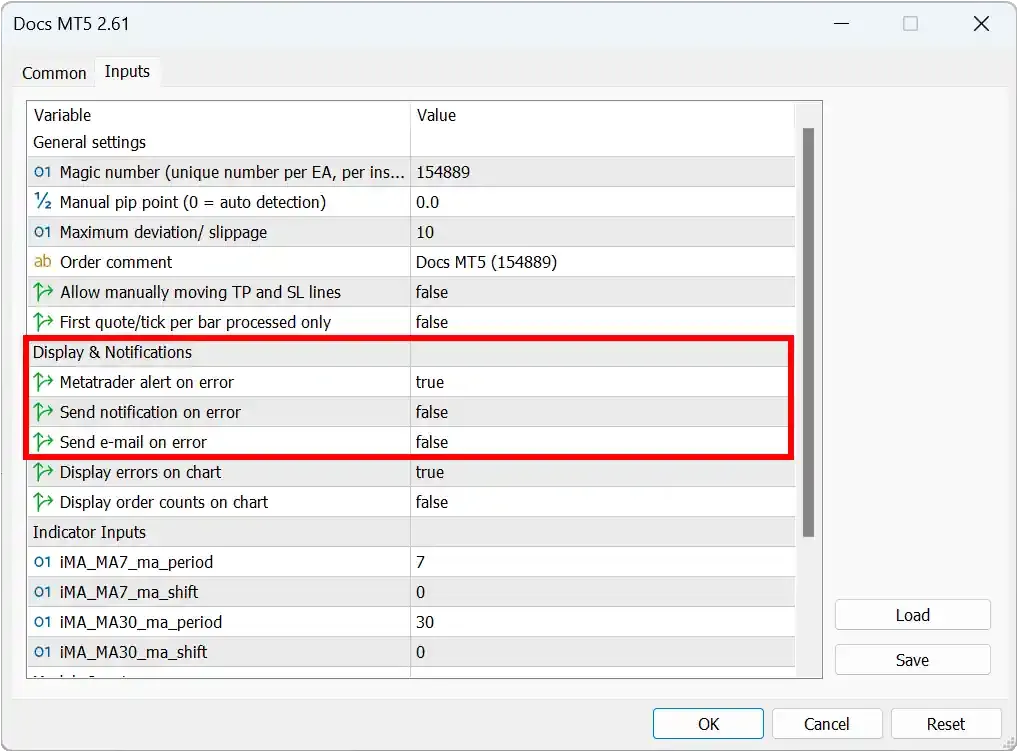
Enable notifications in MT5 EA
Section titled “Enable notifications in MT5 EA”Open your EA’s properties and go to the “Inputs” tab to configure alerts:
- Set alert/notification/email settings to “true” as needed
- Configure any additional alert parameters
Important: Never leave your account unattended, even with alerts & notifications enabled, since those can fail.
Additional Settings
Section titled “Additional Settings”For trade notifications in both MT4 and MT5:
- Go to Tools > Options > Notifications
- MT4: Enable “Notify of trade transactions”
- MT5: Enable both “Notifications from the local terminal” and “Notifications from the trade server”
Note: The MetaTrader mobile app must be installed and notifications enabled on your mobile device to receive push notifications.